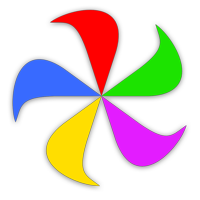Here's a collection of little "did you know?" tips that can help you get the most out of Moom. Where applicable, each tip is linked to the chapter that covers the tip, though not directly to the tip—so you'll get to do some reading to find out even more cool stuff about Moom!
These are in no particular order at all, so don't try to figure out what order they're in!
A Collection of Tips…
- Use the contextual menu in the Settings window to restore recently-deleted custom actions. [General Settings]
- "Separate windows by" can have odd point values, including 1pt. [General Settings]
- Use a keyboard shortcut to access the main Moom menu via the keyboard. [Keyboard mode]
- "Any windows" saved layouts let you create layouts usable across all apps, which can be used to tile the frontmost windows across all open apps. [Custom Actions]
- Saved layouts can be added to the palette. [Palette mode]
- Saved layouts can be set as snap zone targets to create draggable drop zones. [Snap mode]
- You can put the pop-up palette on any of the three window buttons. [General Settings]
- If you use a dot at the start of a custom action's name, it will not show in menus.
- The five "Default Mooms" in pop-up palette can be moved around or hidden. [Palette mode]
- You can type-select in the pop-up action chooser to quickly select an entry by name. [Custom Actions]
- Each Move & Resize action can have different grid sizes. [Custom Actions]
- Chains can either be all-at-once, to act like one action, or stepped through each time they're called. [Custom Actions]
- You can change the behavior of a click on the button where Moom's palette appears. If you never want a clicked green button to maximize, you can do that. [Palette mode]
- Brand-new Hover mode allows moving and resizing by dragging the mouse and holding modifier keys. You can resize from the nearest corner or the bottom right corner. [Hover mode]
- You can rename every single custom action (well, except Menu Separators)! [Custom Actions]
- The action chooser menu's pop-up size can be changed. [General Settings]
- There's lots of power available in the contextual menu in the Custom Actions area. [About Custom Actions]
- Put an overlay grid action in your palette. [Custom Actions]
- Many dimension fields can accept % values instead of points, and Resize can take 0 or = for "maintain this current size in this dimension" [Custom Actions]
- Moom's sidebar size reflects changes in macOS' size settings.
- You can use Hover mode to move a window to a screen edge, at which point Snap will then take over, so you can easily move windows to edges to use with drop zones or whatever other Snap actions you're using.
- You can access drop zones even more easily by assigning modifier keys to open specified layouts as drop zones when you drag with the defined modifier key held down. [Snap]
- Copy and paste or drag-and-drop with mouse/screen sharing between Macs. [About Custom Actions]
- When using Moom's keyboard controller, or its overlay grid, pressing , will open settings.