Moom 4.2 is out today, and it brings as long-desired feature: Saved layouts can now launch the apps used in those layouts; just check the “Launch apps” checkbox on any saved layout. By itself, this feature is mildly interesting, as it won’t help with apps that have multiple windows in a layout—the app will launch, but Moom cannot open the proper number of windows nor restore their contents.
However, macOS can do both of those things, and does so by default as long as you leave “Close windows when quitting an application” disabled—you’ll find it in System Settings > Desktop & Dock, in the Windows section:
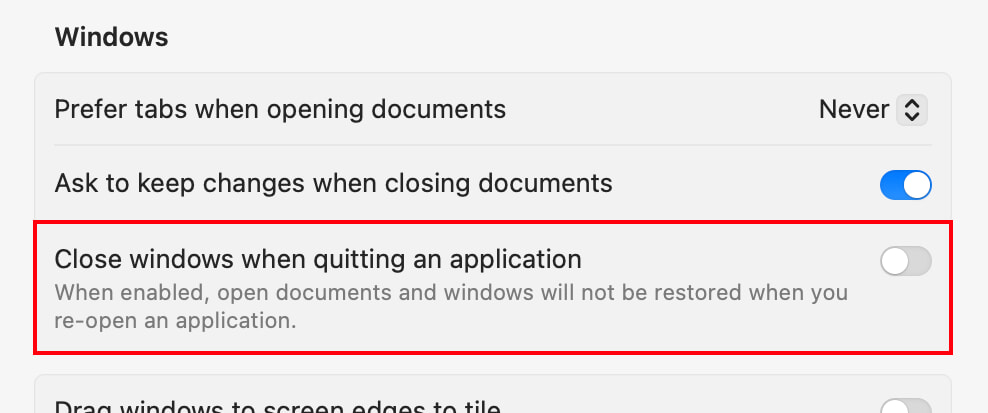
Combine Moom’s new app launching ability with macOS’ ability to restore windows and contents, and you’ve got one-click restoration of any saved layout:
Moom opened the required apps for the saved layout, and macOS took care of opening the right number of windows and restoring their contents. Note that in order for this to work, you must leave the windows open when you quit the app.
Though this is probably the most-exciting change in Moom 4.2, there are a number of other changes (see them all), including what we hope is a notable improvement in window title matching, which should help insure that restored windows go where they’re supposed to go. This is especially true for multiple browser windows, each with multiple tabs—Moom should now do a much better job of figuring out which one goes where when restoring a layout.
And for those who upgraded to Moom 4, there’s a new feature: A combined license file that makes it easier to migrate your Moom installation to a new computer (or after reinstalling macOS, etc.). See the About Licenses section in Moom’s help for the details—and back up your new combined license file ASAP for future use!
As usual, you can get Moom 4.2 by checking for updates from within Moom, or by downloading a fresh copy from our site (you won’t lose your settings).
 Many Tricks
Many Tricks
