Unless you’ve been vacationing in Bora Bora for the last three months, you were probably aware that Apple’s new Mac App Store launched today. We were thrilled to have three of our products front and center on launch day: Name Mangler, Time Sink, and Usher were all available when the store opened this morning. (We actually have one more in process right now; a special non-preference-pane version of Witch has been sitting in the review queue for two weeks now.)
So far, it’s been an interesting day, just watching the sales charts trying to figure out what they mean (we don’t get real-time data, so we don’t really know what’s happening with total sales). We did a fair bit of of work to get our apps ready for the store, though, so it’s very gratifying to finally see them there on launch day.
For those who prefer “traditional” software distribution, don’t worry—we’re not going away from that, just taking advantage of a new sales channel. We have apps (Butler and Leech, at least) that can’t be sold on the app store, and we have others (Witch) that have slightly different functionality. So our direct sales model isn’t going away because of the Mac App Store.
Also, we’ll always keep our apps “in sync” to the extent that the App Store rules allow us to do so. That is, if we update Time Sink on our web site, the App Store version will get that same update, and vice-versa1. Due to Apple’s review process, it may occasionally take a bit more time for the changes to reach the App Store, but rest assured, they’ll get there (assuming Apple’s approval, of course).
Our objective with both our App Store apps and our “traditional” apps is simple: to deliver compelling Mac programs that are a delight to use, and to do what it takes to keep our customers satisfied. So whether you want to purchase through the Mac App Store, or via the web, or via our in-app purchasing module, we’ll be there for you.
(1) The two sales channels are distinct, and require different builds of our software. So you can’t update your Mac App Store version of Name Mangler with a download from our site, and vice-versa. If you purchase from our web site, your app has a built-in updater that reminds you when it needs an update. If you purchase from the Mac App Store, the Mac App Store itself will tell you when there are updates to install, and you’ll do the updating via the Mac App Store app.
 Many Tricks
Many Tricks

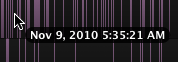 On the Report tab in Preferences, you can enable a floating text box that shows the date/time at the current mouse position when viewing the Activity Report in Time Lapse mode. Check the box labeled ‘Show time at mouse location in Time Lapse mode’ to see this floating box.
On the Report tab in Preferences, you can enable a floating text box that shows the date/time at the current mouse position when viewing the Activity Report in Time Lapse mode. Check the box labeled ‘Show time at mouse location in Time Lapse mode’ to see this floating box.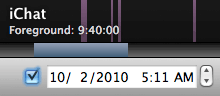 When working with the Activity Report window, selecting any subset of your total history will display a new ‘time bar’ at the bottom of the window—it’s the blue bar in the image at right.
When working with the Activity Report window, selecting any subset of your total history will display a new ‘time bar’ at the bottom of the window—it’s the blue bar in the image at right.