Many users, myself included, own more than one Mac. For people like us, the concept of syncing an apps’ settings across those Macs, so they’re always the same and always up to date, is enticing. But unless the app has been specifically written to support such syncing (i.e. TextExpander, or the snippets/presets portion of our own Name Mangler), this is generally a Very Bad Idea.
In the last couple weeks, I’ve received emails from a few users, complaining of lost settings in a couple of our apps. After some back-and-forth, the common thread among these users was the use of an open source tool called Mackup.
Mackup claims that it will:
- Back up your application settings in a safe directory (e.g. Dropbox)
- Sync your application settings among all your workstations
- Restore your configuration on any fresh install in one command line
If you browse the Mackup page, you’ll find a number of our apps—Moom, Name Mangler, and Witch—listed in the Supported section. This may make you think that we’ve been consulted, and that those apps have our blessing to be used with Mackup. This is not the case at all.
Supported apps are just apps that Mackup itself supports in its configuration; there’s not necessarily any involvement with—or approval from—the app’s original developer. That’s certainly the case with us, as we were never contacted about including our apps on Mackup’s supported list. At present, we do not support preference files synced across multiple Macs for our apps. (We have asked to have our apps removed from Mackup, but so far, there’s been no response from the Mackup developer.)
We do not recommend the use of Mackup, or any other such tool that syncs our apps’ prefs files across multiple Macs. You may lose all your settings, or introduce some sort of command conflict that could cause problems using our apps. Please revert to locally-stored non-synced prefs.
 Many Tricks
Many Tricks

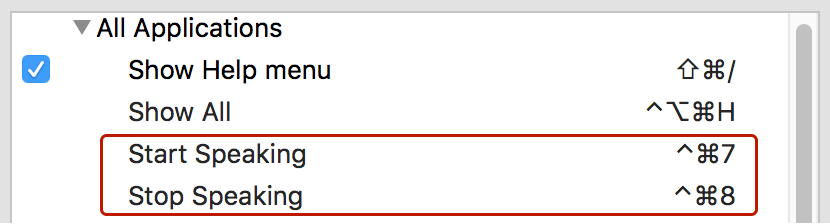
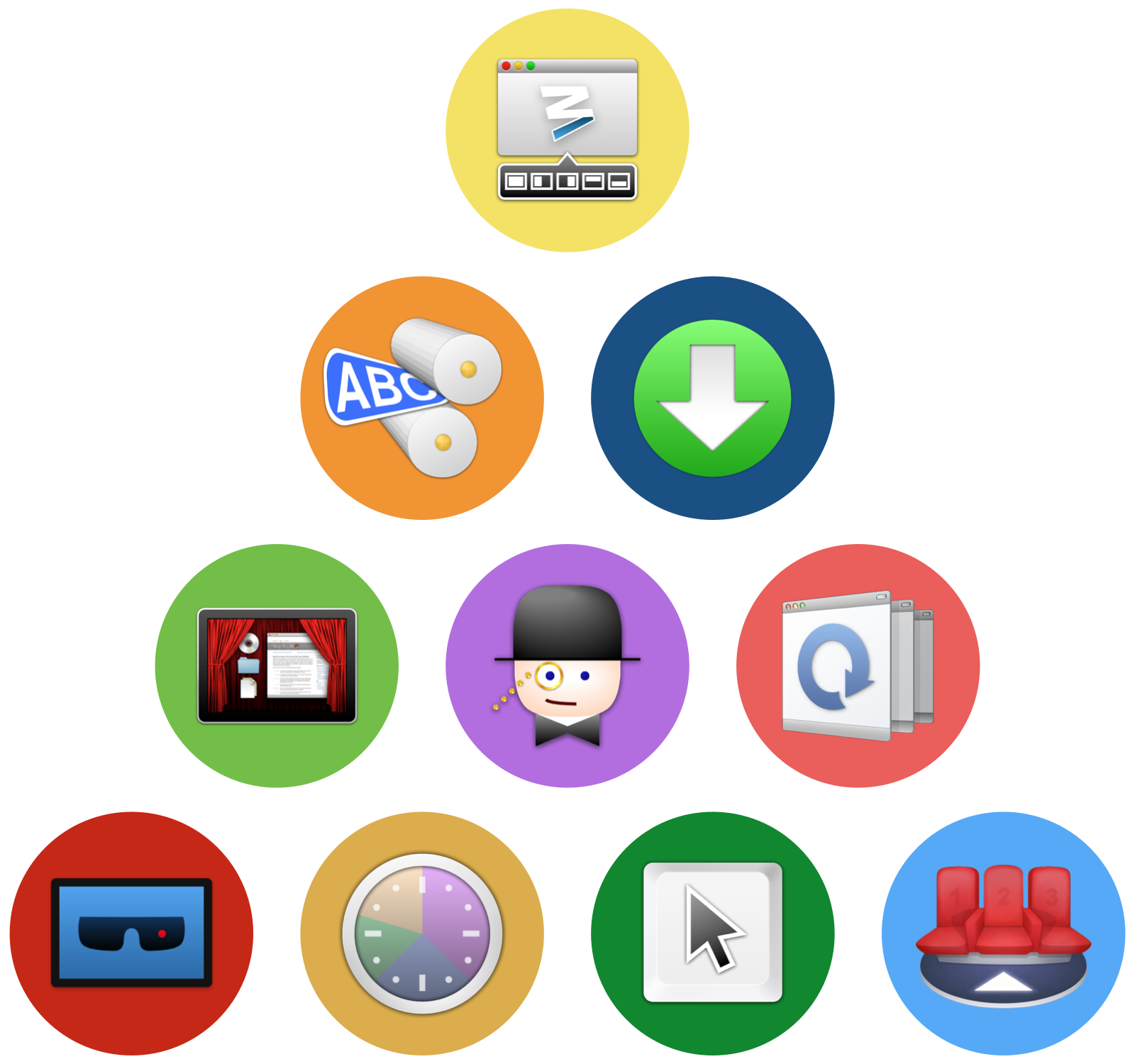 First off, you can
First off, you can 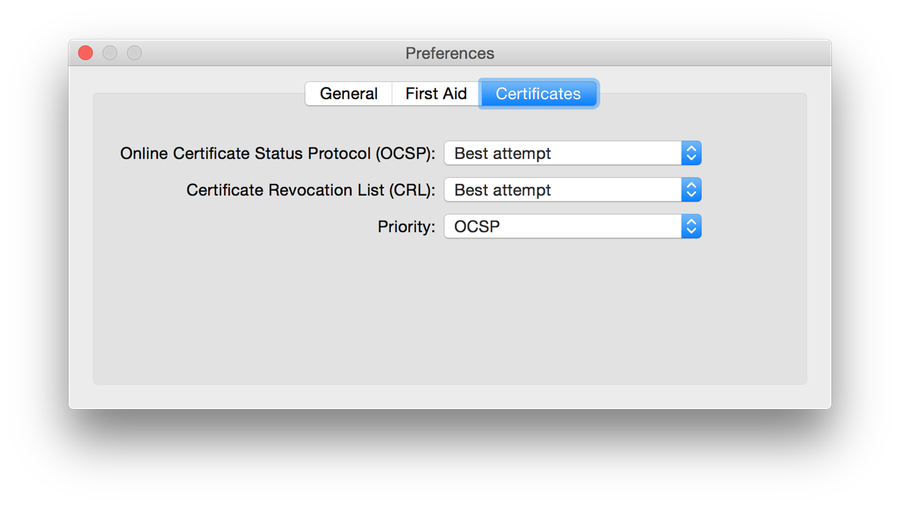
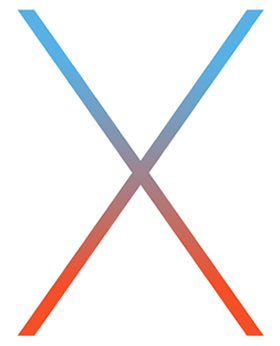 As you surely know by now, Apple announced
As you surely know by now, Apple announced