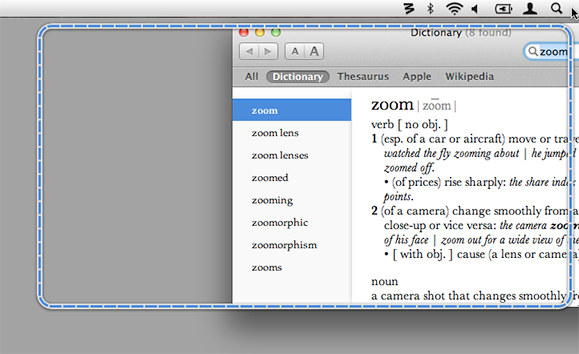We’re please to announce the release of Moom 3, featuring a very-often-requested feature from you, our users: the ability to move and zoom windows by snapping them to screen edges or corners.
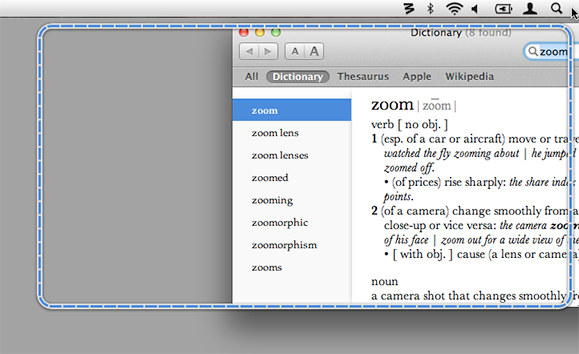
You control how the windows behave when dragged: how long before you see a preview frame showing the proposed move/zoom action, and what size you get when a window is dragged to each edge (full- or half-screen) or corner (full- or quarter-screen).
In addition, you can now optionally undo Moomed windows by simply dragging the window a little bit. You can even undo any Moom action, not just those resulting from drag operations.
Finally, we’ve added a new custom control, Zoom to Fit. This control mimics the behavior you see when clicking the green button in any window. In most apps, that gets you an intelligent zoom, resizing the window to fit the displayed content. In other apps, it serves different purposes. Whatever the role, though, Moom will simply act like you clicked that green button when you invoke this custom control.
The best news for existing customers is that Moom 3 is a free upgrade for everyone—hooray! For new customers, Moom will cost $10 ($9.99 on the App Store), but it will be on sale for only $5 ($4.99) through the end of June. As always, App Store customers can update via the App Store application; direct customers via in-app updating, or by downloading a fresh copy of the app from the Moom page on our site.
Note: Barring any changes in the App Store sandboxing rules, this is the last App Store version of Moom with any new functionality. From now on, any features we add will only appear in the direct sales version (as we’re not allowed to add them to the App Store version). For those interested in migrating (at no charge) to the direct sales version of Moom,
here’s how to do just that.
 Many Tricks
Many Tricks