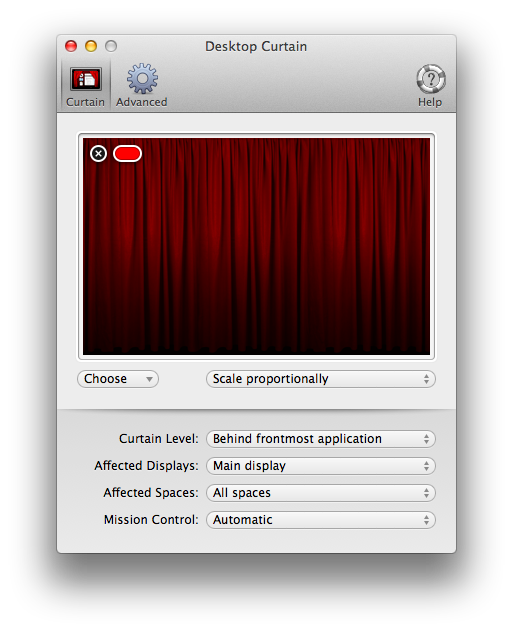Now that OS X 10.10 (aka Yosemite) is officially out, here’s a status report on our apps. The short version: they all work fine, with some minor visual oddities here and there.
Primary applications
Our primary apps—Butler, Desktop Curtain, Keymo, Leech, Moom, Name Mangler, Time Sink, Usher, and Witch—are all compatible with Yosemite.
Some of these apps have some cosmetic issues we’ll be addressing via updates in the near future, but they’re relatively minor adjustments. We’re also working on finding a solution for a Yosemite issue that’s affecting some Witch users.
Baubleries and Safari extensions
The following run without any issues: Key Codes, as well as our two Safari extension (⌘-Click Avenger and Unread→Tabs).
We do not recommend the use of Open-With Manager, Safari Guardian, or Service Scrubber on Yosemite (or more generally, any release newer than Mac OS X 10.5).
Displaperture and Menu Bar Tint: Both of these apps need to be re-signed for Yosemite, and we will do so in a future update. Until then, to run them you’ll need to manually allow each to run in the Security & Privacy System Preferences panel—on the General tab.
You can either change the “Allow apps downloaded from” pop-up to Anywhere, or click the button you’ll see that asks you if it’s OK to run the apps, even though they’re from unidentified developers. (You’ll see this button after trying to run the app once.)
Overall, the upgrade to Yosemite should be a fairly painless one for users of any of our applications.
 Many Tricks
Many Tricks