It seems just weeks ago that I was writing “if we were believers in large version number increments, this could easily be Witch 3.5.” Oh wait…it was just weeks ago, when we released Witch 3.2 with Spaces support. So why are we today releasing Witch 3.5, doing that version-number-jumping thing that both Peter and I dislike?
Basically, as we looked back at the list of changes and additions since Witch 3.0—including today’s update—it seemed unfair to simply call this version 3.3. So after some discussion, we settled on 3.5, as we think that properly reflects all the feature additions and general improvements we’ve made since the release of Witch 3.0.
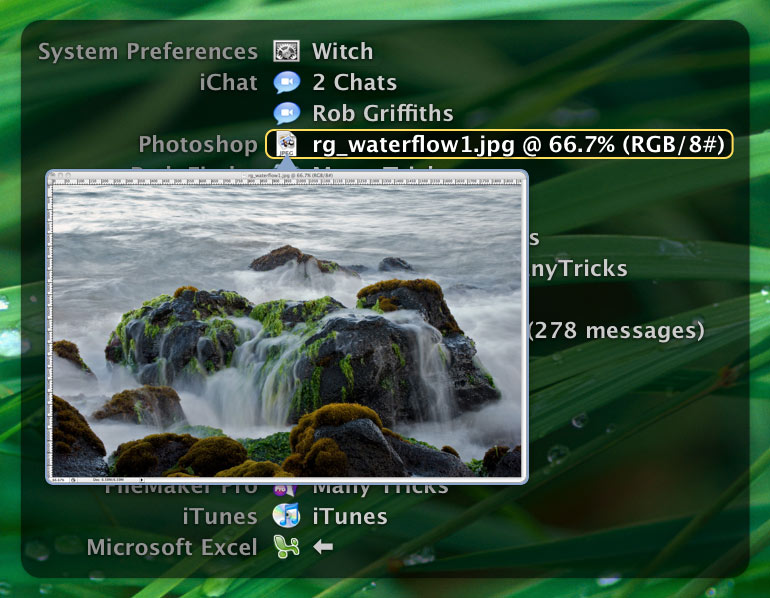 So what’s new and different in Witch 3.5? The most visible change in this release—and the one that had the largest impact on the version number jump—is that Witch now provides window previews for all windows it knows about.
So what’s new and different in Witch 3.5? The most visible change in this release—and the one that had the largest impact on the version number jump—is that Witch now provides window previews for all windows it knows about.
To see a preview of any window, just leave the window selector on any entry for two seconds. (You can shorten or lengthen the delay before the previews appear, or disable them completely, using Witch’s preferences.)
You can even tell Witch to use a shrunken version of the previews in place of the icons you normally see in the Witch panel.
In addition to the very-useful previews, our new in-app purchasing system (introduced with Leech 2.0.3) has been added to Witch, providing a much-simpler way for trial users to purchase a license.
Witch 3.5 also contains these additional features and improvements:
- Space number badges now scale with the size of the icons. As you make the Witch panel larger, the Spaces badges will get larger, too.
- Space number badges can optionally be shown only for windows in other Spaces (click the Show Space numbers check box one time, to make it a minus sign).
- Jump to the top (T, Home) or bottom (B, End) of the switcher panel via keyboard shortcut.
- For those using a scrollwheel or trackpad to scroll through Witch’s window panel, a new pref enables wrap-around, so that the selector will move from bottom to top (or vice versa) without stopping.
We also squashed some minor yet still-annoying bugs, mainly related to toggling between two windows. To see a full list of changes, just visit the Witch release notes page.
If you’ve enabled automatic updates, Witch should alert you to version 3.5; otherwise, you can download it via the Witch web page.
 Many Tricks
Many Tricks

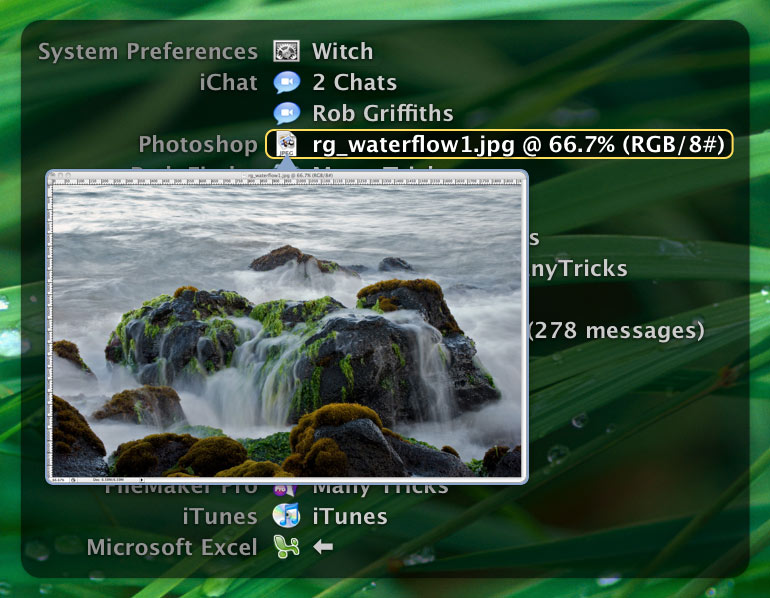 So what’s new and different in Witch 3.5? The most visible change in this release—and the one that had the largest impact on the version number jump—is that Witch now provides window previews for all windows it knows about.
So what’s new and different in Witch 3.5? The most visible change in this release—and the one that had the largest impact on the version number jump—is that Witch now provides window previews for all windows it knows about.