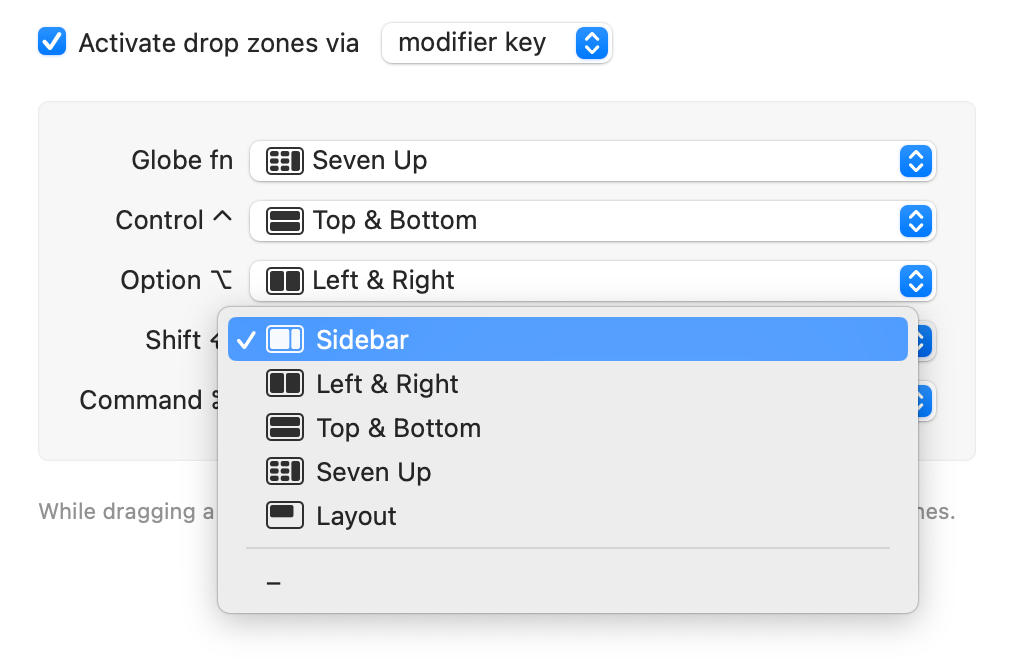Moom 4.1 is out with some bug fixes, and adds a couple of oft-requested features—as much as something can be oft-requested after only existing for a week! First off, you can now see your keyboard shortcuts in the Settings window; set their visibility using the Show Hot Keys in Sidebar menu item in the View menu. (There are three states: On, off, and only visible when the window is wider than its minimum width.)
But the big news in Moom 4.1 is the expanded access to drop zones: You can now activate drop zones in three different ways, including by holding a modifier key (Shift, Fn, Command, Option, and Control) down while dragging a window. This means you can quickly access any of five different layouts’ saved window locations simply by holding a key while dragging a window:
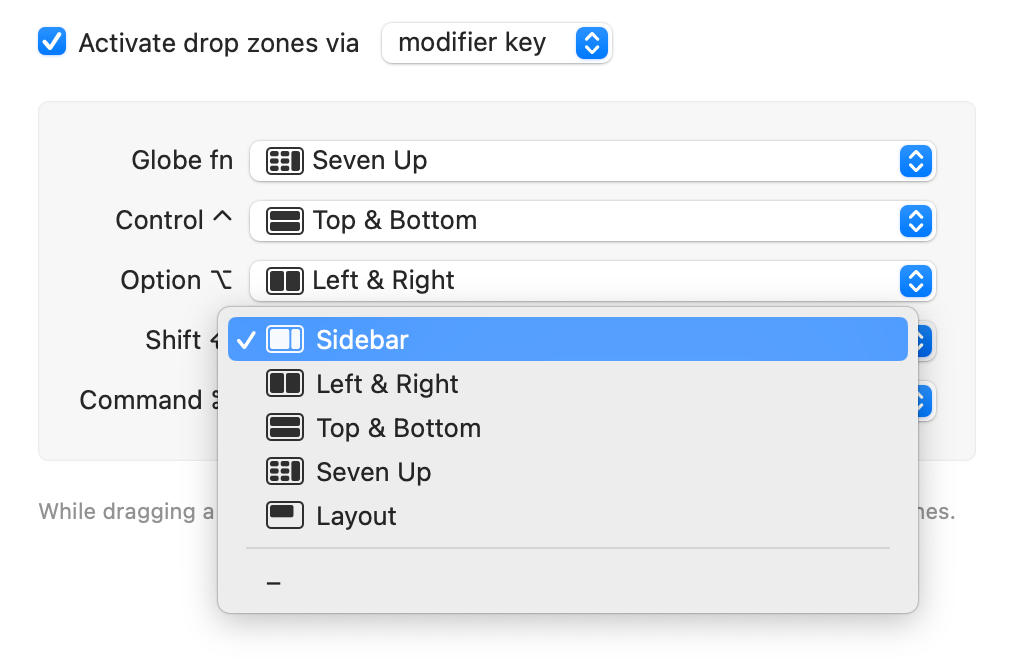
You can even combine drop zone modifier key activation with Moom’s Hover feature—if a modifier key has an assigned layout, and that modifier key is used to hover-move windows, then that layout’s drop zones will instantly activate when you start hover-moving a window.
You’ll find the settings for drop zones’ new access methods in the Snap section of Moom’s Settings, and we highly encourage you to read the relevant section in Help for full details on how these new drop zone access methods work.
And as always, you can read the full release notes to see everything that’s new or fixed in this update. And you can get the update via the in-app updater (in the Settings window’s gear icon), or by downloading a fresh copy of the app from our site—don’t worry, you won’t lose your settings.
 Many Tricks
Many Tricks